Podcast: Play in new window | Download | Embed

When creating a building design, how do you calculate the R-Value of building elements and check the design for code compliance? As Albrecht Stoecklein, creator of Design Navigator describes, getting this right in construction design can be tricky.
Albrecht Stoecklein is a building physicist and has an Energy Management Diploma as well as vast experience working with various research organisations. In New Zealand he’s worked as a scientist at the Building Research Association of New Zealand (BRANZ) and also consulted for Right House. In short, he’s a very experienced researcher, consultant and expert in the field of energy efficient buildings.
Albrecht also happens to be a very nice guy and it was a pleasure to speak with him recently about the great, free tool that he’s developed and continues to improve.
Design Navigator
Design Navigator is an online tool, currently made available for free by Albrecht. The site includes a number of calculators to make the design process easier.
Calculating R-Value
The Construction R-value Calculator allows a user to calculate the R-value of floors, walls and roofs. The calculator takes all parts of the building element into account including linings, cavities and any thermal bridging. A really handy feature is that Albrecht maintains a database of all common products and their published R-values. So as a designer, you can simply select the material you intend to use, and see what the resultant R-value will be if it’s used in a particular wall type.
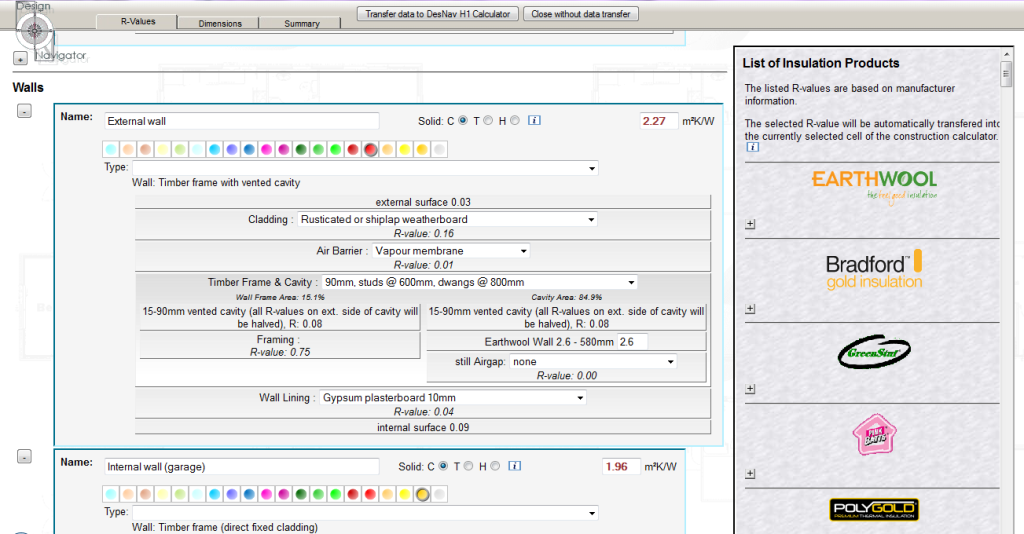
Checking Code Compliance
As discussed previously, Clause H1 is the bit of the New Zealand Building Code that’s important for checking there’s enough insulation in the design. Design Navigator is a compliant method for checking insulation using the Schedule and Calculation Methods (as per NZS4218:2004) and also using Building Performance Index (BPI).
How to Use Design Navigator
The best way to understand Design Navigator is to jump in and give it a go. Albrecht has also created a video tutorial that shows how to conduct H1 calculations.
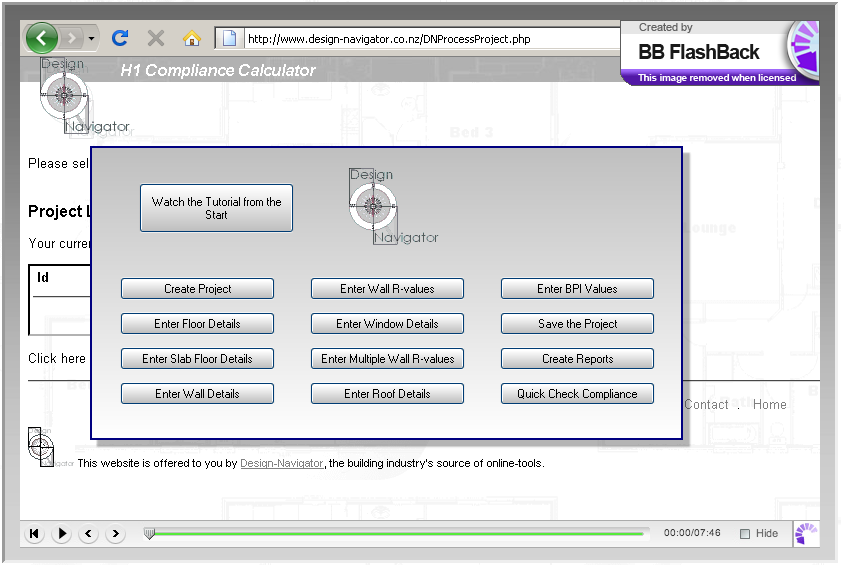
Calculations from a Drawing or Floor Plan
This is the feature that I’ve been excited about for a while, a visual method of measuring lengths and areas in order to calculate R-values and check code compliance. Albrecht has recently added a feature that allows users to trace a scanned image of a floor plan. After setting the scale correctly, Design Navigator will then use the wall and window information to check H1 compliance of the floor plan.
I’ve tried it a couple of times, and it does take a bit of getting used to. Albrecht is more than happy to receive feedback on this, so give it a go and let him know what you think.
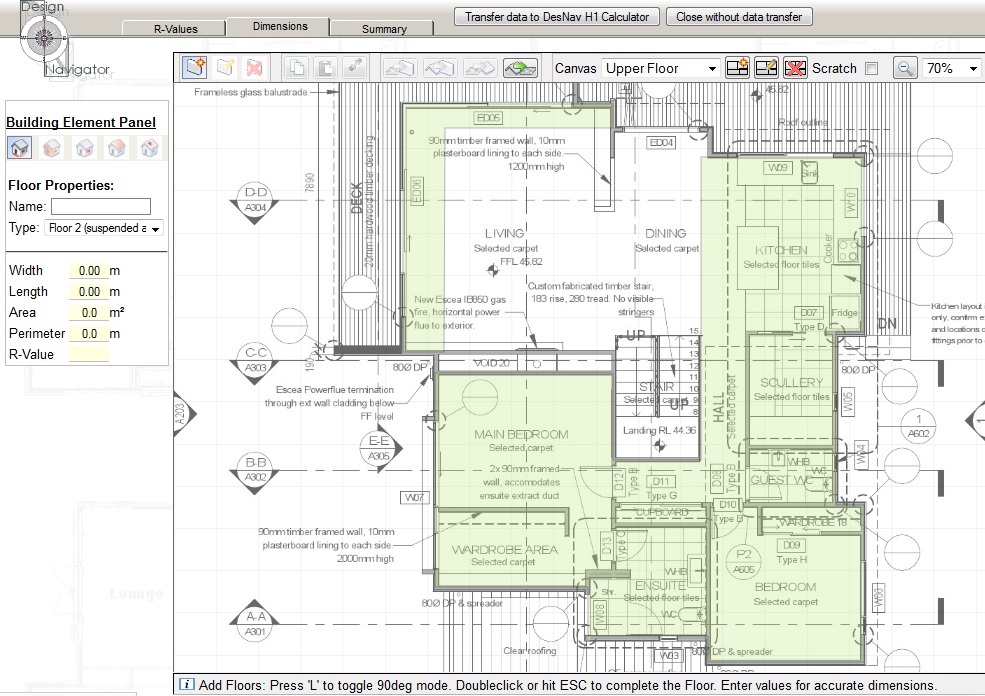
CSV, Revit, ArchiCAD and gbXML
Oh, and one more thing. Design Navigator also allows you to import CSV, Revit, ArchiCAD and gbXML files to H1 and BPI calculation. Pretty clever eh?
Resources
Other resources discussed in my conversation with Albrecht include:
- http://www.energywise.govt.nz/resource/design-sun
- http://www.ecotect.co.nz/PDF/eecapsfs.pdf
- http://www.waitakere.govt.nz/abtcit/ec/bldsus/pdf/energy/designsun.pdf
Leave a Reply